linux学习总结
linux操作系统文章专题:linux操作系统详解(linux不再难懂)
本文引用地址:https://www.eepw.com.cn/article/148660.htm问题1:linux系统的定制和安装
STep 1> IBM PC按F12,来选择从CD-ROM起动;
step 2> Fedora
问题2:基本命令
1> shutdown -h now 在关闭完成后停止(Halt)系统
shutdown -r now 在关闭完成后重启动(Reoot)系统
2> uname 用途是:print system informatiON
-a, --all
print all information, in the following order
-s, --kernel-nAME
print the kernel name
-n, --nodename
print the network node hostname
-r, --kernel-release
print the kernel release
-v, --kernel-version
print the kernel version
-m, --machine
print the machine hardware name
-p, --processor
print the processor type
-i, --hardware-platform
print the hardware platform
-o, --operating-System
print the operating system
--help
display this help and exit
--version
output version information and exit
3> vi
其中wq!强制修改
4> clear
5> ifconfig
6> reboot
7> man
8> startx
9> fdisk -l
10> redhat-config-xfree86
11> mkbootdisk
12> cp
13> mkdir
14> rm -rf
15> which
16> pwd --- print name of current/working directory
17> find
18> grep
问题3:内核的重新编译,目的是支持NTFS系统和支持USB接口的keyboard mouse
step 1> 必须进入到这个目录 /usr/src/linux-2.4
step 2> make menuconfig 选择NTFS支持和选择USB keybOArd mouse支持,多保存几次
step 3> make dep
step 4> make clean
step 5> make bzImage
step 6> make modules
step 7> make modules_install
step 8> make install
如果想将NTFS文件系统改为可写支持,在make menuconfig中有2个选项
NTFS file system supPort (read only)
NTFS write support (DANGEROUS)
问题4:/boot/grub/grub.conf中有从什么系统起动的选择
问题5:怎么mount/umount NTFS系统
step 1> 先通过硬件浏览器来看机器硬盘的DEVICE名,for example,hda5,hda6
step 2> 先在 /mnt目录下用mkdir建立ntfs_hda5 ntfs_hda6
step 3> 挂载
mount -t ntfs -o utf8 /dev/hda6 /mnt/ntfs_hda6
mount -t ntfs -o iocharset=cp936 /dev/hda6 /mnt/ntfs_hda6
卸载
umount /mnt/ntfs_hda6
step 4> 自动mount ntfs文件系统的文件是/etc/fstab
问题6:怎么测试声卡安装?
运行 redhat-config-soundcard
位置在 /usr/bin/redhat-config-soundcard
问题7:这台IBM PC机器显卡驱动安装,只能支持256色,无法支持16bits和24bits
在BIOS设置中Video Setup中将Shared System Memory改为8192K,原因是这台IBM PC用的是集成显卡,它需要和操作系统共用memory。
redhat-config-xfree86,在/etc/X11目录下产生XF86Config,这个文件很重要,可认真看下。
问题8:网络配置举例
ifconfig ----- configure a network interface
ifconfig eth0 add 192.168.2.28
ping 192.168.2.29
mount 192.168.2.29:/opt/STM/ST40Linux-1.0/devkit/sh4/target /mnt/cdrom
ifconfig eth0 down
问题9:打包/解包
打包
tar cdvf [目标] [源]
c create
解包
tar zxvf RealPlay9.tar.gz
x extract
Z用compress程序来压缩和解压
z用zip程序来压缩和解压
问题10:用Mozilla浏览器上网
当网卡驱动安装完毕后,在Mozilla中 Edit->Preferences->Advanced->Proxies中设置
HTTPProxy: lps1.hkg.st.com Port 8080
问题11:软件包管理
1> redhat-config-packages
2> rpm
-q The general form of an rpm query command
-i This install a new package
问题12:mp3播放
step 1> 首先知道 XMMS是 an audio player for X
step 2> which xmms
step 3> 得到
xmms-mp3-1.2.8-3.p.i386.rpm
step 4> rpm -i xmms-mp3-1.2.8-3.p.i386.rpm
step 5> xmms amour.mp3
问题13:movie播放
安装RealPlayer.i586.rpm
问题14:
/ 根目录
./ 当前目录
/ 上一级目录
问题15:中文输入
step 1> 在系统设置->语言中选择中文
step 2> Ctrl+空格
问题16:webmail1.sha.st.com收邮件
问题17:无法支持浏览中文目录和文件?
在mount时增加 -o utf8
UTF8 is the filesystem safe 8-bit encoding of unicode that used by the console.
问题18:进程管理
ps -A
ps -a
kill ID
问题19:安装星际译王
问题20:与公司ftp服务器建立连接,通过ftp进行文件传输
step 1> ftp 138.198.199.186
step 2> user name: xiangning_lai password: xiangning_lai
文件传输功能的实现参阅>
或者当进入ftp>提示状态后敲help
问题21:如何编写纯文本文件?
保存文件为*.txt即可。
问题22:安装网络打印机2300
IP 138.198.199.44
PostScript Printer
step 1> 系统设置->打印->新建->添加一个新打印队列->…
step 2> 队列类型选择联网的CUPS(IPP)
step 3> 服务器 138.198.199.44
step 4> 打印机选择 PostScript Printer
问题23:如何在linux环境下进行ST软件开发?
step 1> 安装st20 toolset for linux;
step 2> 阅读st20 toolset for linux的安装文档 install.htm
Before the tools are used, there are several environment variables that must be set.
ST20ROOT must point to the root of the installed toolset (/opt/STM/ST20R2.0.5 in the above example)。
The PATH should contain /opt/STM/ST20R2.0.5/bin.
The LD_LIBRARY_PATH should contain /opt/STM/ST20R2.0.5/lib.
step 3> 用source来设置环境变量
其它和在windows环境开发类似了。
问题24:使用Emacs和kwrite来编写
linux操作系统文章专题:linux操作系统详解(linux不再难懂)linux相关文章:linux教程






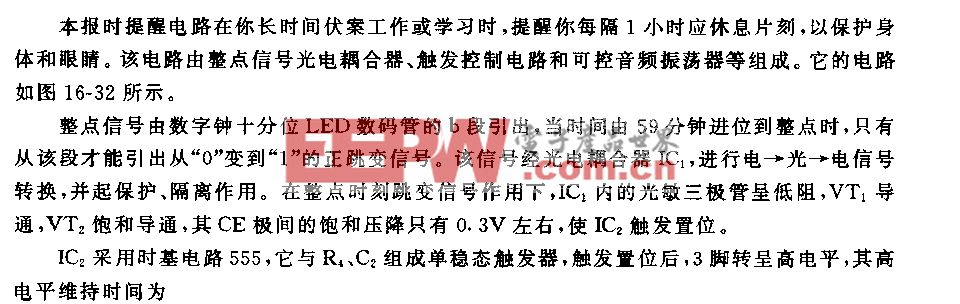





评论