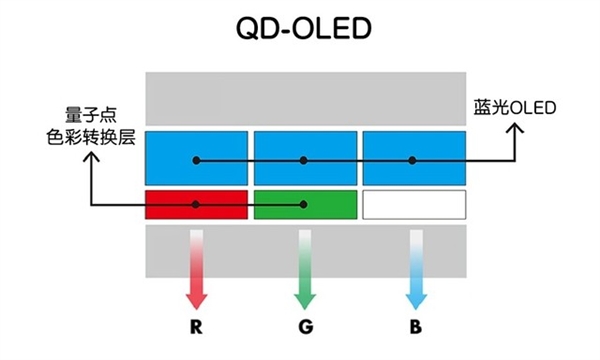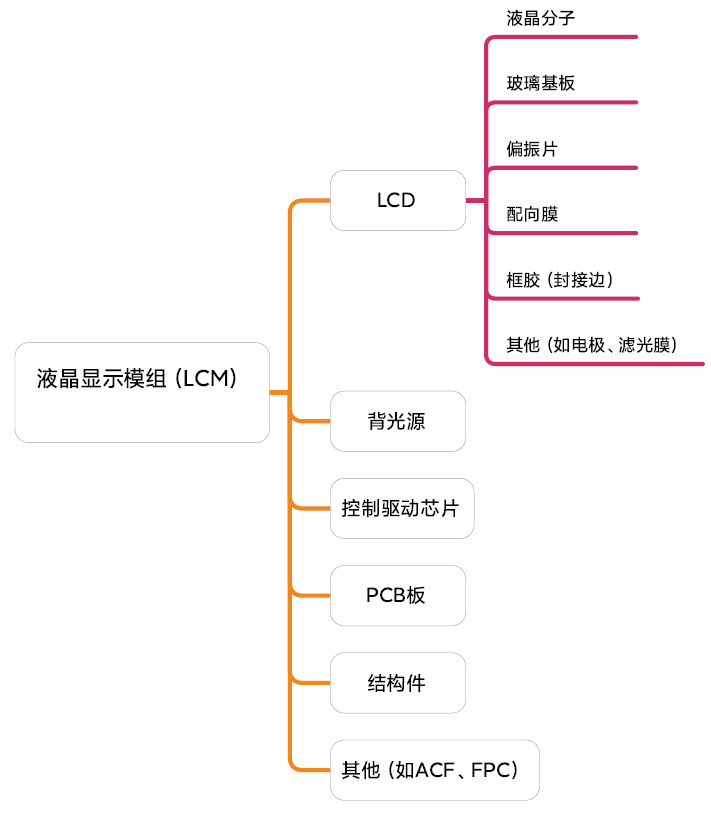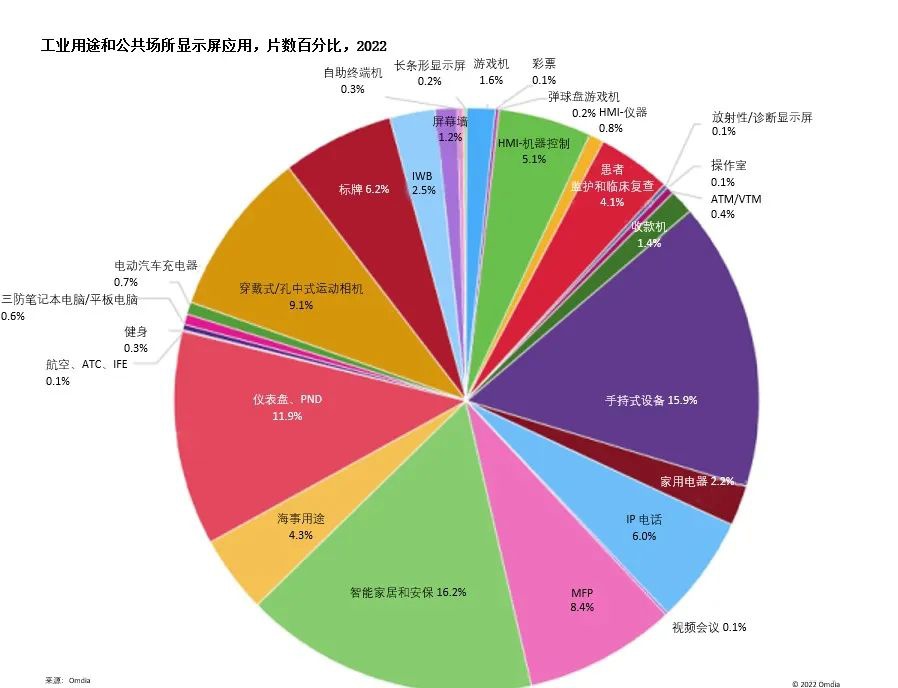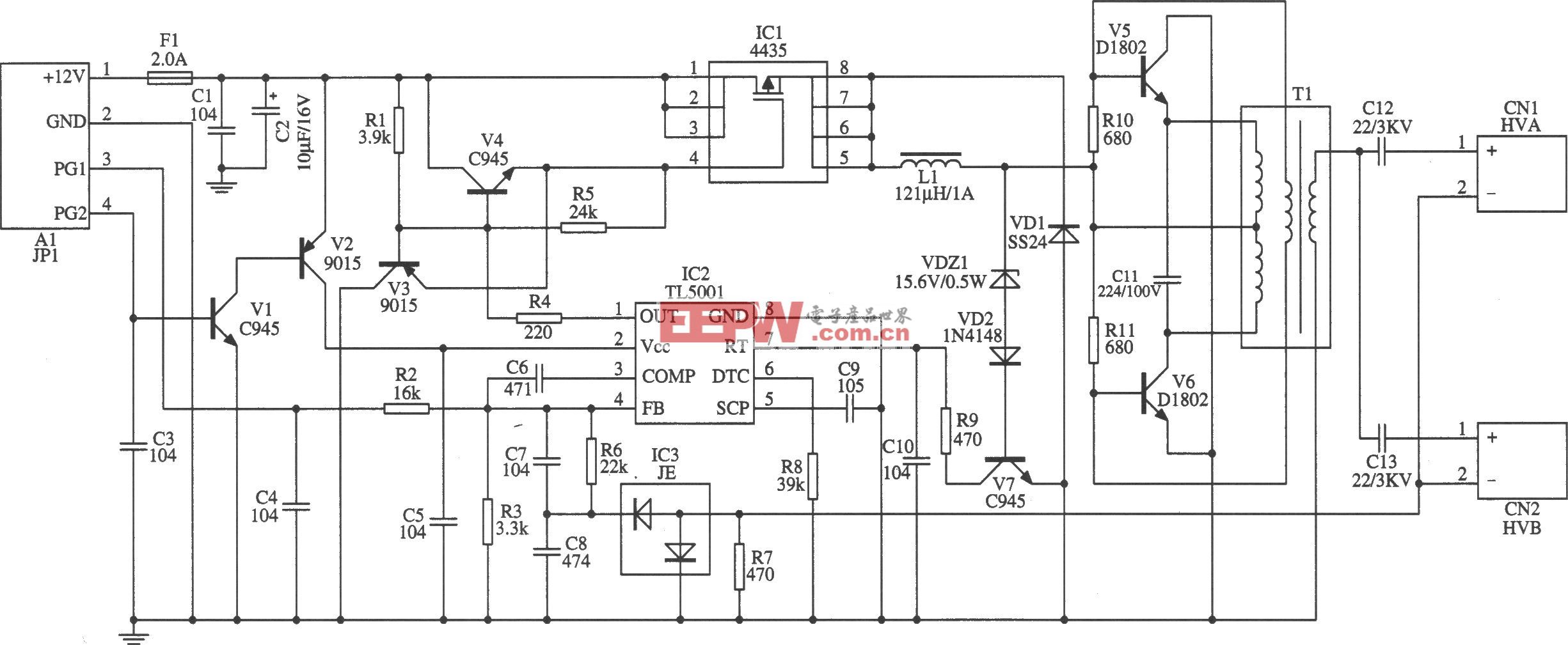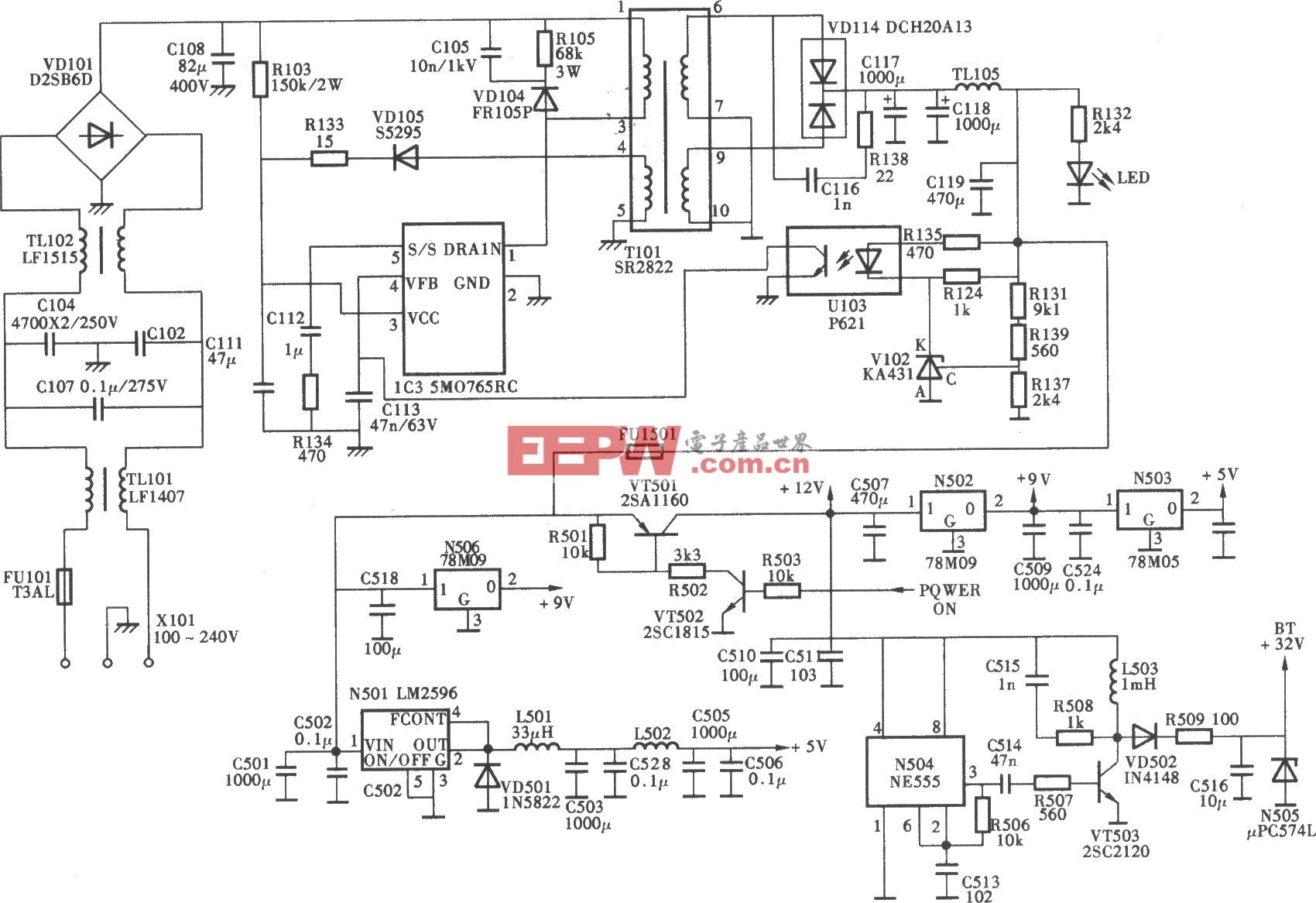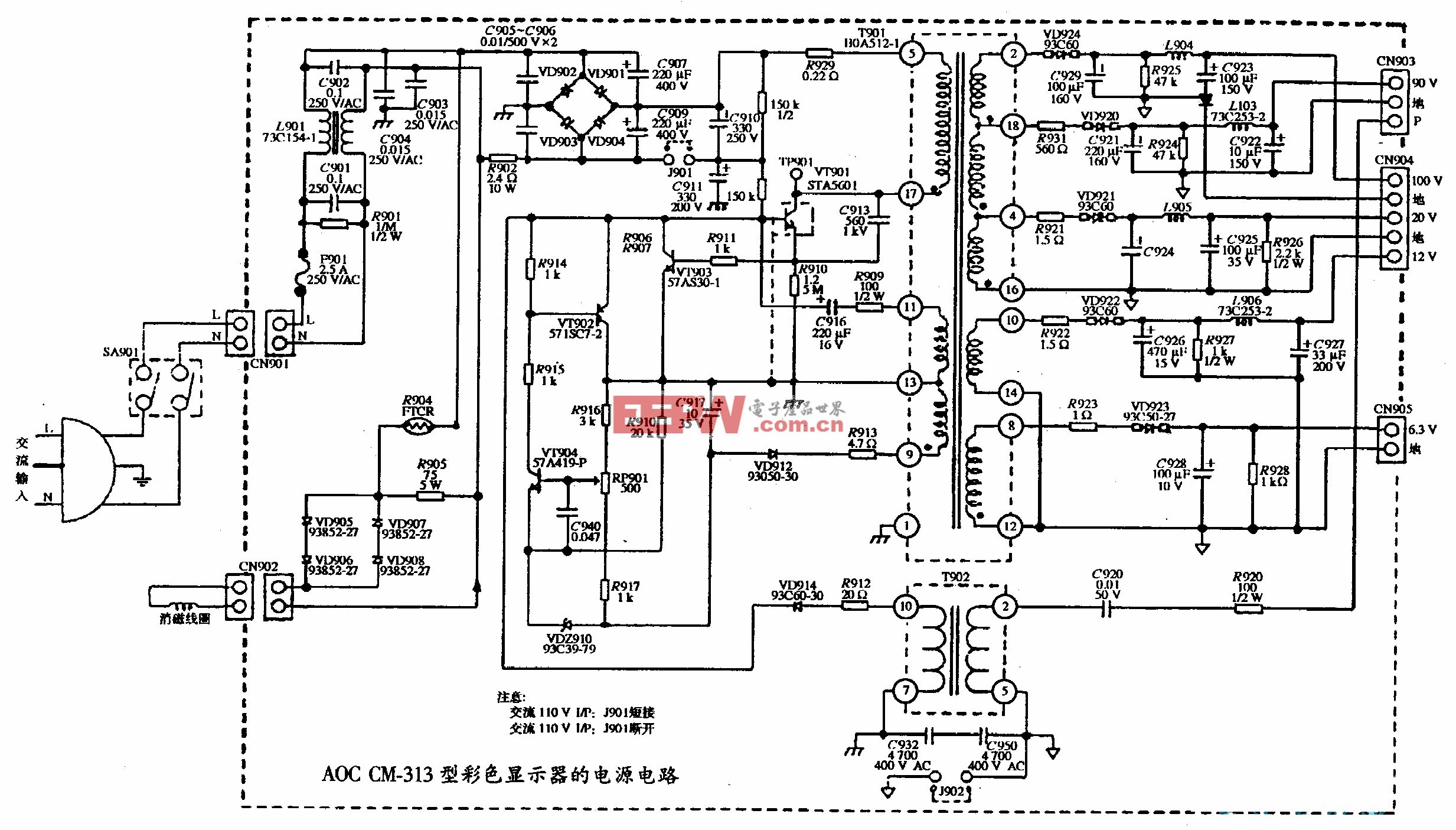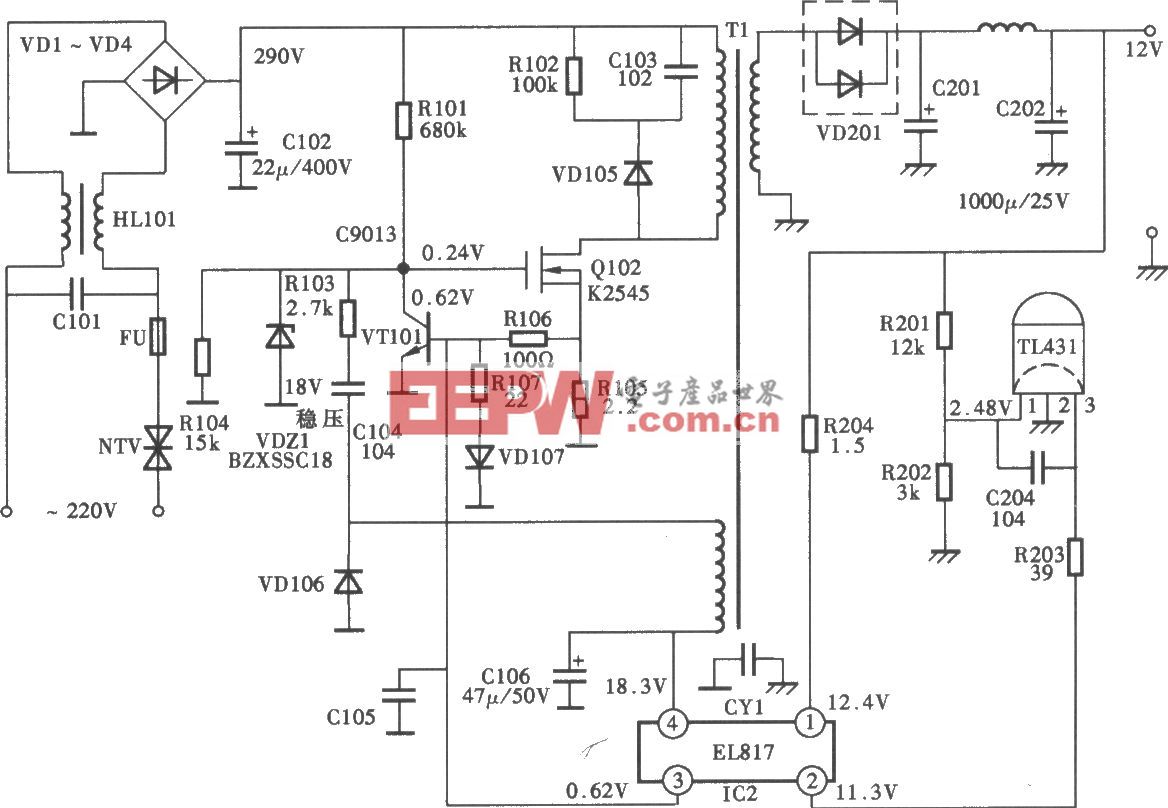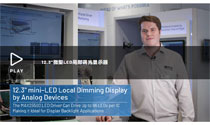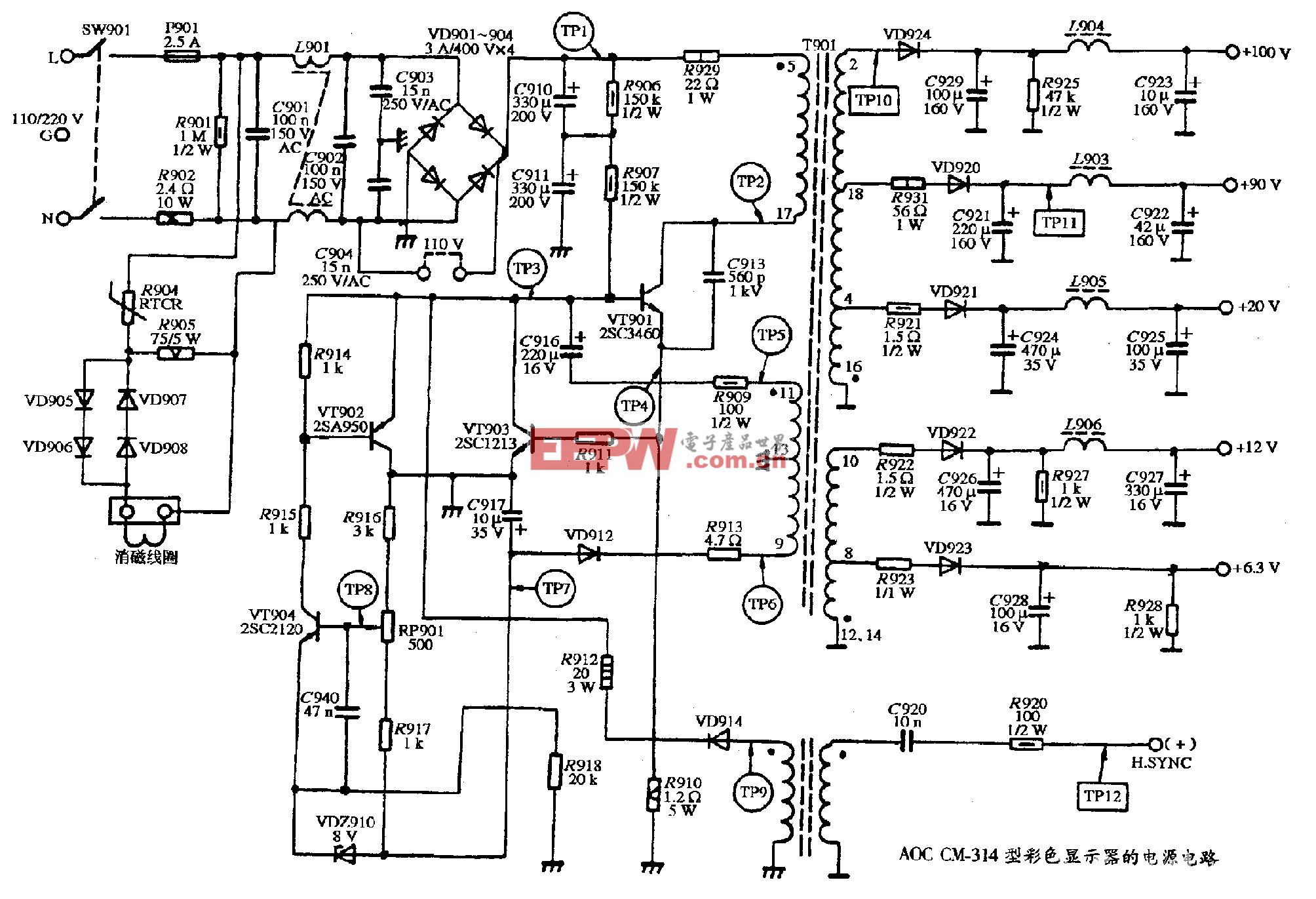「电子DIY」使用带ESP32的16×2I2C液晶显示器
几周前,研究了一下ESP32模块建立了一个简单的hello world程序来熟悉板子。今天,我们将继续在更高的层次上探索ESP32,我们将研究如何将16×2液晶显示器与它连接起来。

I2C 16×2液晶显示器
这可能是最受欢迎的液晶显示器制造商之一,也是最受欢迎的液晶显示器制造商之一。在今天的教程中,我们将使用I2C基于16×2液晶显示器显示器,因为它需要方便的布线。它只使用四个管脚,而其他版本的显示器需要至少7个管脚连接到微控制器板上。

必须是ESP32 DevKit V1
ESP32以模块形式出现,就像它的前身ESP-12e一样,因为使用该模块通常需要一个转接板。因此,当它要在没有定制PCB的应用程序中使用时,使用基于它的开发板会更容易。在今天的教程中,我们将使用必须是ESP32 DevKit V1它是最受欢迎的ESP32开发板之一。
为了演示I2C驱动的LCD和NodeMCU的使用,我们将研究如何在LCD上显示静态和滚动消息。
所需组件建设本项目需要以下组成部分:;
必须是ESP32 DevKit V1板
试验板
16×2i2c液晶显示器
跨接导线
试验板要求是可选的,因为您可以选择使用母跳线将LCD直接连接到DOIT devkit板。
示意图这个项目的原理图相对简单,因为我们只将LCD连接到doitdevkitv1。因为我们使用I2C进行通信,所以我们将把LCD的引脚连接到DevKit的I2C引脚上。按如下所示连接部件。
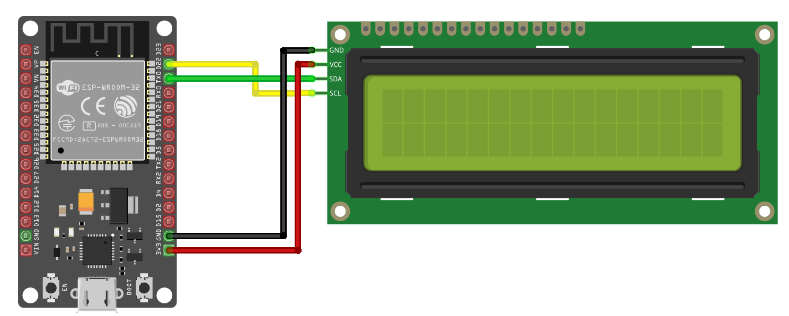
示意图
显示组件连接方式的管脚图如下所示。
LCD–ESP32
GND - GNDVCC - 3.3v/VinSDA - D2(GPIO4)SCL - D1 (GPIO 5)
由于LCD的电源要求,当连接到ESP32的3.3v引脚时,可能亮度不够。如果是这种情况,请将LCD的VCC引脚连接到ESP32的Vin引脚,这样它就可以直接从连接的电源获取电源。
检测LCD的I2C地址在这一点上,需要注意的是,需要一个特殊的设置,使您能够使用Arduino IDE编程基于ESP32的电路板。我们在ESP32教程简介几周前出版。所以,一定要去看看。
能够轻松编写与I2C液晶显示器,我们将使用I2C LCD库。该库具有使LCD寻址更容易的功能和命令。下载I2C LCD库从附加的链接安装到Arduino IDE上,只需将其解压缩到Arduino的库文件夹中即可。
在为项目编写代码之前,了解I2C地址因为没有它我们将无法与显示器对话。
虽然有些液晶显示器上有显示的地址或卖家提供的地址,但在没有地址的情况下,您可以使用一个简单的草图来确定地址,即****I2C线,以检测在其地址旁边连接的设备。这个草图也是测试布线正确性或确定LCD是否正常工作的好方法。
复制下面的代码并粘贴到Arduino IDE中。
#include <Wire.h>
void setup() {
Wire.begin();
Serial.begin(115200);
Serial.println("nI2C Scanner");
}
void loop() {
byte error, address;
int nDevices;
Serial.println("Scanning...");
nDevices = 0;
for(address = 1; address < 127; address++ )
{
// The i2c_scanner uses the return value of
// the Write.endTransmisstion to see if
// a device did acknowledge to the address.
Wire.beginTransmission(address);
error = Wire.endTransmission();
if (error == 0) {
Serial.print("I2C device found at address 0x");
if (address<16) {
Serial.print("0");
}
Serial.println(address,HEX);
nDevices++;
}
else if (error==4) {
Serial.print("Unknow error at address 0x");
if (address<16) {
Serial.print("0");
}
Serial.println(address,HEX);
}
}
if (nDevices == 0) {
Serial.println("No I2C devices foundn");
}
else {
Serial.println("donen");
}
delay(5000);
}
这个草图基本上使用一个“for”循环来生成一个地址列表,然后向地址发送一个begin transmission请求。的返回值Write.endTransmission()函数显示该地址上是否存在设备。收到响应的地址就是我们要查找的地址。
验证并将代码上载到ESP32板并打开串行监视器。您应该看到如下图所示的地址:
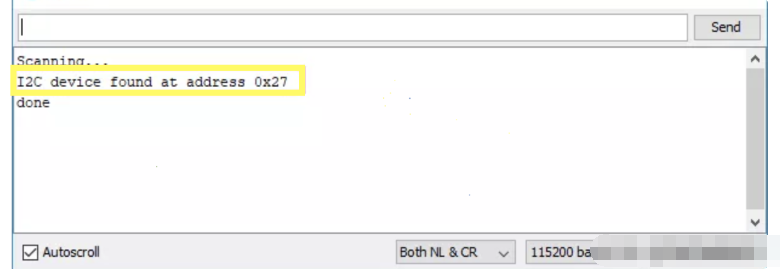
设备地址
如果你总是“找不到任何设备”,那么看看这些连接,以确保你没有把事情弄混,你也可以继续尝试0x27个作为I2C地址. 这是大多数来自中国的I2C LCD模块的通用地址。
有了地址,我们现在可以为这个项目编写代码了。
代码我们今天教程的任务是在LCD上显示静态和滚动文本,为了实现这一点,我们将使用I2C LCD库来减少需要编写的代码量。我们将写两个单独的草图;一个展示静态文本另一个同时显示静态和滚动文本 .
静态文本为了从静态文本显示的草图开始,我们通过包含要用于它的库(在本例中是i2clcd库)来开始代码。
#include <LiquidCrystal_I2C.h>
接下来,我们创建一个I2CLCD库类的实例,其中包含显示器的地址、显示器的列数(本例中为16列)和行数(本例中为2行)作为参数。
LiquidCrystal_I2C lcd(0x27, 16, 2);
完成后,我们进入虚空设置()功能。在这里,我们初始化显示器并发出命令打开背光,因为根据LCD的不同,背光灯在默认情况下可能是关闭的。
void setup(){
// initialize LCD
lcd.init();
// turn on LCD backlight
lcd.backlight();
}
接下来是无效循环()功能。循环代码背后的思想很简单,我们首先将光标设置到显示的列和行,然后使用lcd.print()功能。为了允许文本在重新加载循环之前在屏幕上停留一段时间(因此它是可见的),我们延迟了1000毫秒 .
void loop(){
// set cursor to first column, first row
lcd.setCursor(0, 0);
// print message
lcd.print("Hello, World!");
delay(1000);
// clears the display to print new message
}
项目的完整代码可以在下面找到,也可以在下载部分下附加。
#include <LiquidCrystal_I2C.h>
// set LCD address, number of columns and rows
// if you don't know your display address, run an I2C scanner sketch
LiquidCrystal_I2C lcd(0x27, 16, 2);
void setup(){
// initialize LCD
lcd.init();
// turn on LCD backlight
lcd.backlight();
}
void loop(){
// set cursor to first column, first row
lcd.setCursor(0, 0);
// print message
lcd.print("Hello, World!");
delay(1000);
// clears the display to print new message
}
滚动文本对于滚动文本,我们将使用 坏桑托斯属于 RandomNerdTutorials.com网站. 此代码允许在第一行显示静态文本,同时在第二行显示滚动文本。
和往常一样,我们首先包括我们将用于草图的库,在本例中是相同的I2C LCD库 .
/*********
Rui Santos
<blockquote class="wp-embedded-content" data-secret="B8ira1D4ho"><a href="https://randomnerdtutorials.com/">Home</a></blockquote><iframe title="“Home” — Random Nerd Tutorials" class="wp-embedded-content" sandbox="allow-scripts" security="restricted" style="position: absolute; clip: rect(1px, 1px, 1px, 1px);" src="https://randomnerdtutorials.com/embed/#?secret=B8ira1D4ho" data-secret="B8ira1D4ho" width="600" height="338" frameborder="0" marginwidth="0" marginheight="0" scrolling="no"></iframe>
*********/
#include <LiquidCrystal_I2C.h>
接下来,我们创建一个I2CLCD库类的实例,其中包含显示器的地址、显示器的列数(本例中为16列)和行数(本例中为2行)作为参数。
LiquidCrystal_I2C lcd(0x27, 16, 2);
接下来,我们创建变量来保存要显示的消息。
String messageStatic = "Static message";
String messageToScroll = "This is a scrolling message with more than 16 characters";
接下来,我们创建函数来显示滚动文本。该函数接受四个参数:显示滚动文本的行、要显示的文本、字符移动之间的延迟时间以及LCD的列数。
void scrollText(int row, String message, int delayTime, int lcdColumns) {
for (int i=0; i < lcdColumns; i++) {
message = " " + message;
}
message = message + " ";
for (int pos = 0; pos < message.length(); pos++) {
lcd.setCursor(0, row);
lcd.print(message.substring(pos, pos + lcdColumns));
delay(delayTime);
}
}
接下来是空虚设置()功能。当我们初始化显示器并打开背光时,该功能与静态文本显示的功能相同。
void setup(){
// initialize LCD
lcd.init();
// turn on LCD backlight
lcd.backlight();
}
完成后,我们就去无效循环()功能。我们首先设置光标,然后使用print函数显示静态文本和 滚动文本()函数来显示滚动文本
void loop(){
// set cursor to first column, first row
lcd.setCursor(0, 0);
// print static message
lcd.print(messageStatic);
// print scrolling message
scrollText(1, messageToScroll, 250, lcdColumns);
}
下面提供了该草图的完整代码,也可以在本教程的下载部分中找到。
// Adapted from the code by
// Rui Santos
// https://randomnerdtutorials.com
#include <LiquidCrystal_I2C.h>
// if you don't know your display address, run an I2C scanner sketch
LiquidCrystal_I2C lcd(0x27, 16, 2);
String messageStatic = "Static message";
String messageToScroll = "This is a scrolling message with more than 16 characters";
// Function to scroll text
// The function acepts the following arguments:
// row: row number where the text will be displayed
// message: message to scroll
// delayTime: delay between each character shifting
// lcdColumns: number of columns of your LCD
void scrollText(int row, String message, int delayTime, int lcdColumns) {
for (int i=0; i < lcdColumns; i++) {
message = " " + message;
}
message = message + " ";
for (int pos = 0; pos < message.length(); pos++) {
lcd.setCursor(0, row);
lcd.print(message.substring(pos, pos + lcdColumns));
delay(delayTime);
}
}
void setup(){
// initialize LCD
lcd.init();
// turn on LCD backlight
lcd.backlight();
}
void loop(){
// set cursor to first column, first row
lcd.setCursor(0, 0);
// print static message
lcd.print(messageStatic);
// print scrolling message
scrollText(1, messageToScroll, 250, 16);
}
演示确保连接正确,连接必须是devkit上传两张草图中的任何一张。您应该会看到这个显示出现了如下图所示的文本。

演示
今天的教程就到此为止。感谢您遵循本教程。这种实用的LCD显示屏为您的项目提供了一种很好的视觉反馈方式,即使屏幕大小和显示质量受到限制,通过滚动功能,您可以增加可以显示的文本/字符量。
请在评论区随时联系我,与问题和教程的意见。
*博客内容为网友个人发布,仅代表博主个人观点,如有侵权请联系工作人员删除。